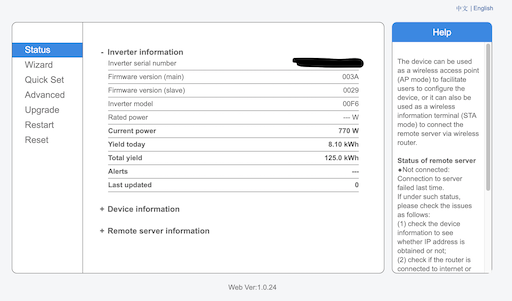As part of my ongoing solar project I wanted some basic weather forecast information to help make judgements around cloud coverage. The good people at OpenWeather provide an api with a free tier that includes forecasted cloud coverage data hourly for a couple of days.
The api returns a JSON structure that looks like this :
{
"lat": 50.8,
"lon": 0.027,
"timezone": "Europe/London",
"timezone_offset": 0,
"current": {
"dt": 1644836705,
"sunrise": 1644822797,
"sunset": 1644858426,
"temp": 281.32,
"feels_like": 277.84,
"pressure": 997,
"humidity": 80,
"dew_point": 278.08,
"uvi": 0.98,
"clouds": 75,
"visibility": 10000,
"wind_speed": 6.69,
"wind_deg": 250,
"weather": [
{
"id": 803,
"main": "Clouds",
"description": "broken clouds",
"icon": "04d"
}
]
},
"hourly": [
{
"dt": 1644836400,
"temp": 281.32,
"feels_like": 277.47,
"pressure": 997,
"humidity": 80,
"dew_point": 278.08,
"uvi": 0.98,
"clouds": 75,
"visibility": 10000,
"wind_speed": 7.9,
"wind_deg": 242,
"wind_gust": 12.16,
"weather": [
{
"id": 803,
"main": "Clouds",
"description": "broken clouds",
"icon": "04d"
}
],
"pop": 0.05
},
.
.
.
With 48 of those hourly snippets covering the next two days.